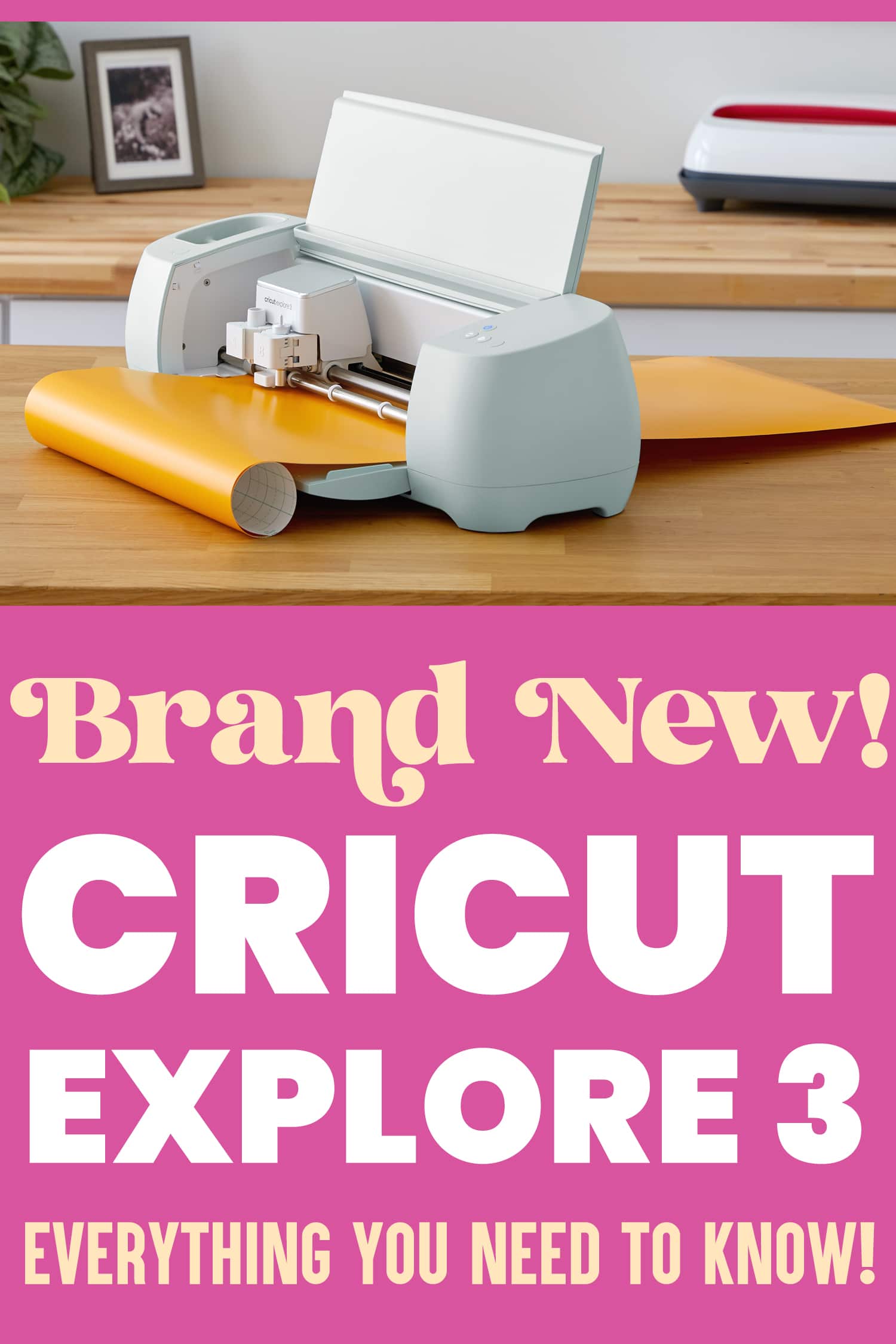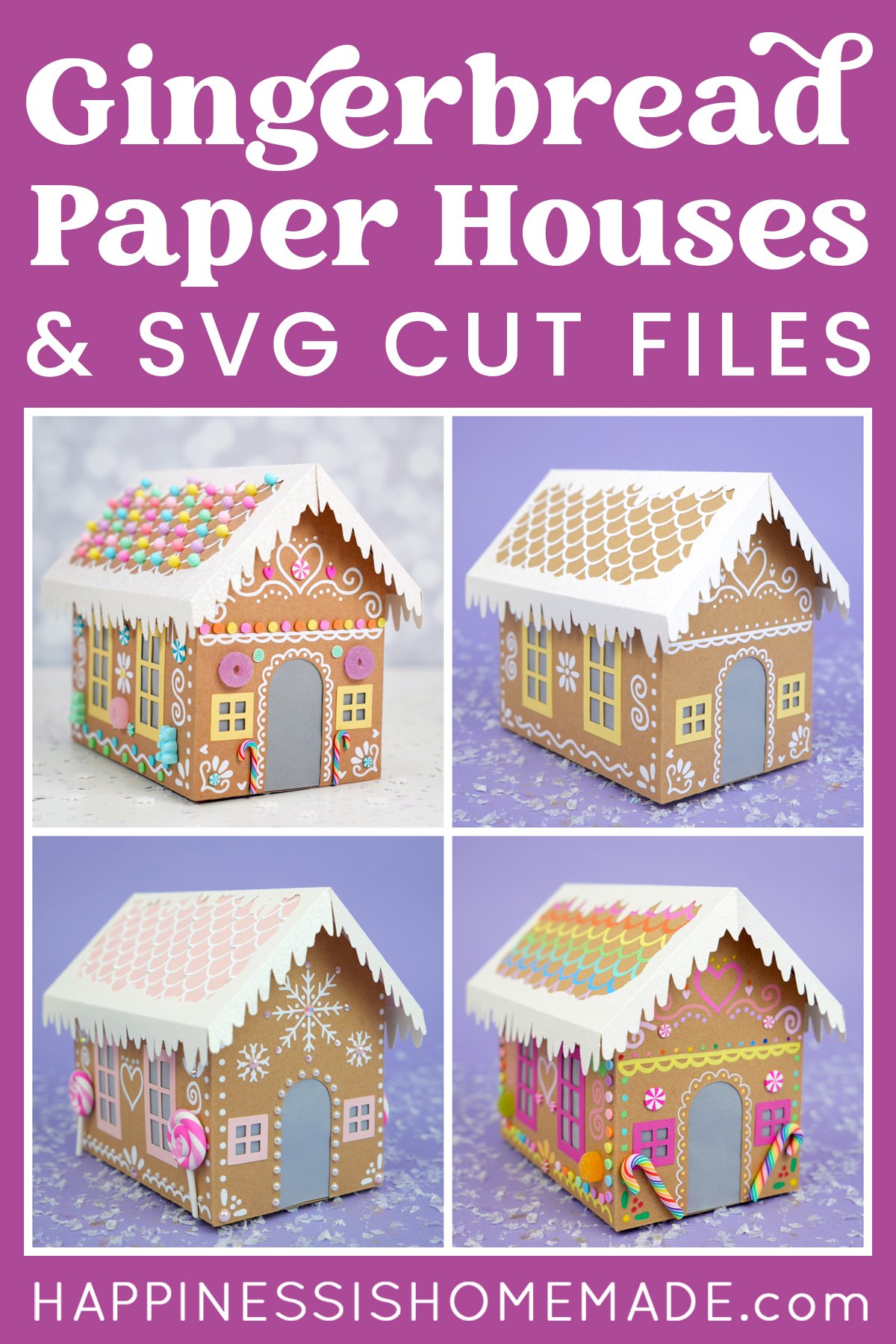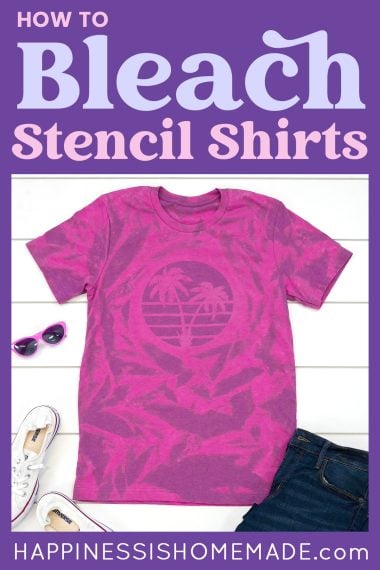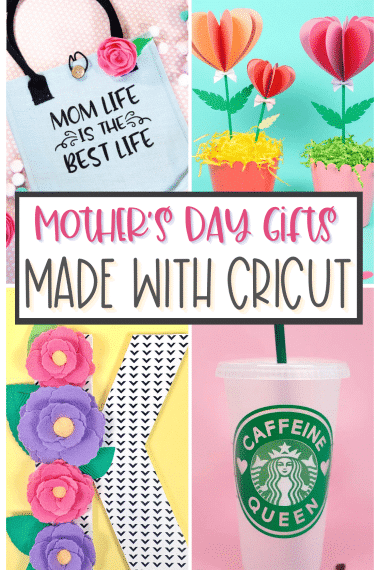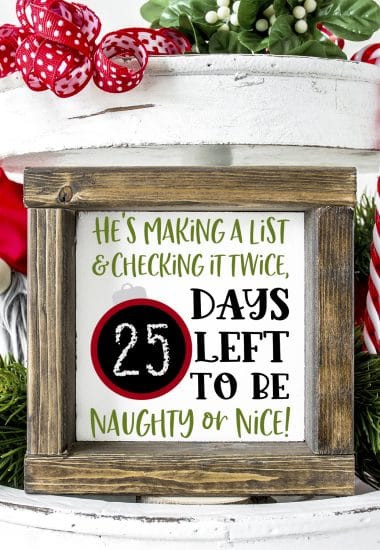Introducing the all NEW Cricut Explore 3! The best-selling cutting machine is now smarter, faster, and better than ever!

This post may contain affiliate links. I will receive a small commission from these sales at no additional cost to you!
Have you heard the news? Cricut just announced a BRAND NEW version of it’s most popular cutting machine – the Cricut Explore 3!
(Actually, they just announced TWO new machines! You can read about the new Cricut Maker 3 here!)

Cricut Explore 3 will be available online on June 10th and in stores on June 27th!
The Explore is Cricut’s best-selling cutting machine for good reason, and now, the brand new Cricut Explore 3 allows you to get even bigger and bolder than ever with your crafting!
The Cricut Explore combines the power of a professional machine with the simplicity of Cricut, and now, Explore 3 is even smarter and faster than ever! Let’s dive in and take a look at all of the features of the Cricut Explore 3 – what’s new? and what can it do?
Introducing the All-New Cricut Explore 3!
The power of a professional machine. The simplicity of Cricut.

What’s New? How is Cricut Explore 3 Different than Other Explore Models?
First and foremost, Cricut Explore 3 can now cut MATLESS! 🎉🎉🎉
YES! You heard that right! With new 13″ wide Smart Materials like Smart Vinyl, Smart Iron-On, and Smart Paper, the Explore 3 can cut up to 12 feet in length without a mat! Simply load the Smart Material into the machine and you’re ready to go!
Smart Materials will be available in a wide variety of different colors and finishes in 3-foot, 9, 12, 21, and up to 75-foot long rolls!

The new Cricut Roll Holder (sold separately; compatible with both Explore 3 and Maker 3) holds large rolls of Smart Vinyl and Smart Iron-On in place during cutting and even has a handy built-in trimmer! The Roll Holder is not necessary for use, but it is extremely helpful for managing bulky, long rolls, keeping them in place and perfectly aligned while cutting long cuts.

The new Smart materials also allow the Cricut Explore 3 to cut up to 2x faster than the Explore Air 2 at speeds of up to 8 inches per second when cutting Smart Materials! That’s super speedy!

Faster, longer cuts means that you can create oversized projects with ease, or create a whole bunch of projects for your entire group in one simple pass! It’s so easy!
Of course, the Cricut Explore 3 will also still work with your classic cutting mats and over 100 different kinds of materials, too! (Enhanced cutting speeds are exclusive to the Smart Materials, though.)

What Can the Cricut Explore 3 Do?
Cricut Explore 3 can cut, write, draw, score, and foil with over 100+ different compatible materials!
The Cricut Explore 3 is compatible with the:
- Fine-Point Blade (for cutting paper, vinyl, iron-on, etc.)
- Deep-Point Blade (for cutting felt, foam, magnet sheets, and thin leather)
- Bonded Fabric Blade
- Foil Transfer System
- Scoring Stylus
- Pens and Markers
Six efficient and versatile tools + over 100 compatible materials = nearly endless crafting possibilities!
Click here for a full list of materials that can be cut with the Cricut Explore 3.
Need Some Cricut Inspiration?
Visit our Cricut Project Library for LOTS of project tutorials, inspiration, and tips, and learn How to Make Money with a Cricut Machine while you’re there, too!

Cricut Explore 3: Frequently Asked Questions
What Are the Differences Between the Cricut Explore Models?
The key differences between the Cricut Explore Air 2 and the Cricut Explore 3 are speed, cut length, and the ability to cut Smart Materials without a mat. Cricut Explore Air 2 is limited to a 12″ x 24″ mat size for cutting, but the new Cricut Explore 3 can cut at lengths of up to 12 feet long with new Smart Materials! The Cricut Explore 3 cuts Smart Materials at speeds up to 2x faster than the Cricut Explore Air 2.
The Explore 3’s materials settings are now integrated into the software, which allowed Cricut to remove the dial from the machine for a sleeker and more refined body. Cricut Explore 3 also got a sensor upgrade, so it now has the ability to cut Print then Cut projects on colored paper in addition to white paper.
Why did Cricut drop “Air” from the Explore name? Can it no longer connect via Bluetooth?
Bluetooth connectivity has become standard for all new Cricut cutting machines, so the company felt that it was no
longer necessary to call it out in the product’s name. The Explore 3 will connect via Bluetooth as easily as ever!

What Types of Smart Materials Work with Cricut Explore 3?
The Cricut Explore 3 is compatible with:
- Smart Vinyl (available in a wide variety of colors, effects, and material lengths in both removable and permanent adhesives)
- Smart Iron-On (available in solids, glitter, and holographic varieties)
- Smart Paper Sticker Cardstock (backed with double-sided adhesive that allows you to skip the glue for mess-free projects – just peel and stick!)
Cricut does not currently offer a 13″ wide Smart Material for Infusible Ink, but I hope that’s coming in the future!
Will I Lose My Cartridges, Projects, or Uploaded Images if I Upgrade to the Cricut Explore 3?
No. Your cartridges (image sets), projects, and uploaded images are linked to your Cricut ID in the Cricut Cloud, not to a machine. Use the same Cricut ID as usual and you’ll still have access to all your content with your Cricut Explore 3.

The new Cricut Explore 3 is perfect for beginning and advanced crafters alike, and now, you have even more ways to make each of your craft projects uniquely and creatively YOU!
I can’t wait to see what you’ll create with your new Cricut machine! What are you going to make first?

Check Out These Other Cricut Project Ideas!
 How to Use Transfer Tape with Vinyl
How to Use Transfer Tape with Vinyl 16 Free Easter SVG Files
16 Free Easter SVG Files Cardboard Gingerbread Houses + SVG Files
Cardboard Gingerbread Houses + SVG Files Thanksgiving Treats: Turkey Lollipops
Thanksgiving Treats: Turkey Lollipops How to Bleach Stencil Shirt Designs
How to Bleach Stencil Shirt Designs 35+ Mother’s Day Cricut Craft Ideas
35+ Mother’s Day Cricut Craft Ideas How to Make a Piñata
How to Make a Piñata Free Christmas Countdown SVG +16 Christmas Cut Files
Free Christmas Countdown SVG +16 Christmas Cut Files
Don’t Forget to Pin This Post for Later!
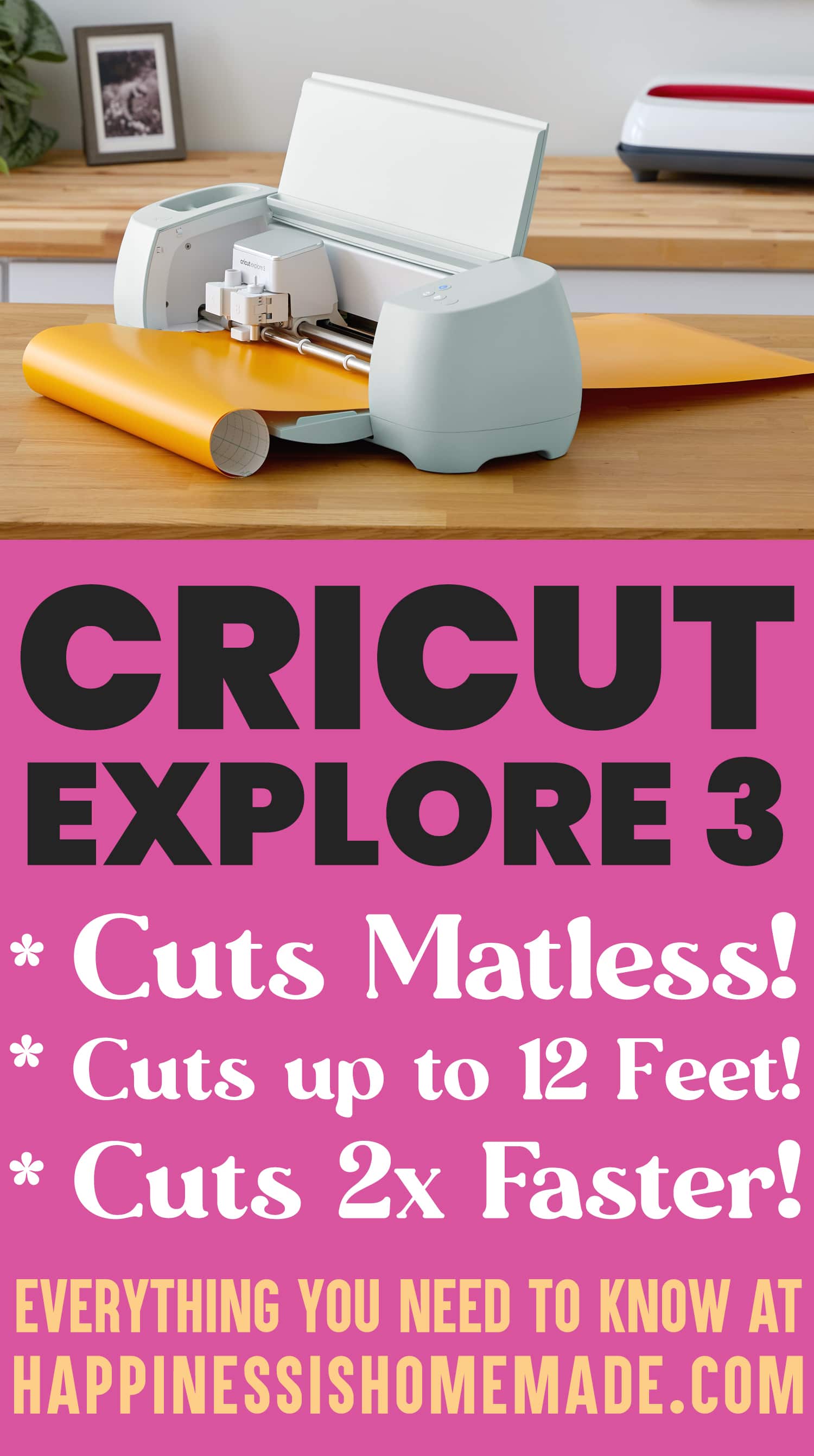

Heidi Kundin has captivated the hearts of millions with her colorful and inspiring approach to crafting, celebrations, and family fun. With over 15 years of experience, Happiness is Homemade has become a must-visit destination for those seeking quick and easy creative ideas and last-minute solutions. Heidi’s warm personality shines through her posts, inviting readers to join her on a creative journey that’s fun, rewarding, and achievable. Heidi is also the author of Homemade Bath Bombs & More and DIY Tie-Dye.